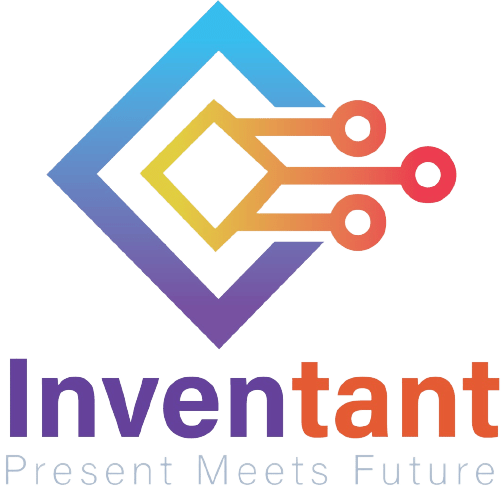Lesson 1,
Topic 1
In Progress
Setting Up the Stage
Requirements
- A computer/laptop with a Camera or Webcam
- Good Internet Connection
Setting Up the Stage
- Open a new project in PictoBlox.
- Select evive as your board from the Board tab on the menu bar.
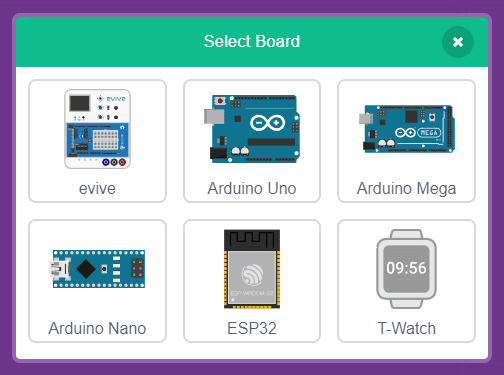
- Click the Add Extension button in the bottom left corner.

- A modal will open will all the available extensions. Select the Artificial Intelligence extension from the library.
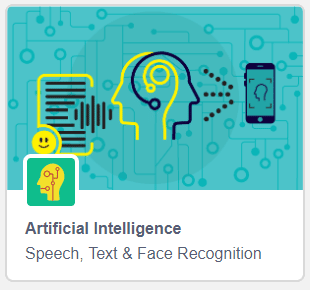
- Download the image from here: https://inventant.io/wp-content/uploads/2022/03/Kids-and-Bus.jpg

- Upload the image as a backdrop.
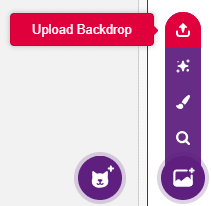
- Add a new sprite named Box from the sprite library:
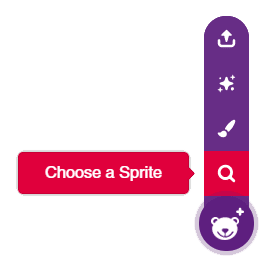
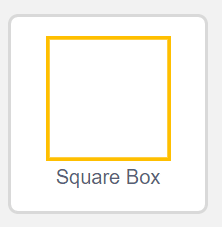
- Delete Tobi, select the Box sprite, and switch to the Code tab.
- Add a when flag clicked block in the scripting area.
- Snap a hide block from the Looks palette.
- Add a recognize () in image from () block and select image features and stage as inputs.
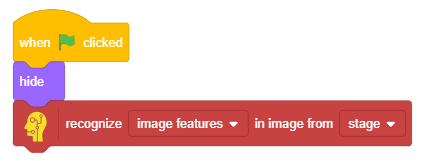

Note: Recognize () in image from () block analyses the image for objects and detect the followings:
- Name
- x position: Reports the x position of the identified object.
- y position: Reports the y position of the identified object.
- width: Reports the width of the identified object.
- height: Reports the height of the identified object.
- Confidence