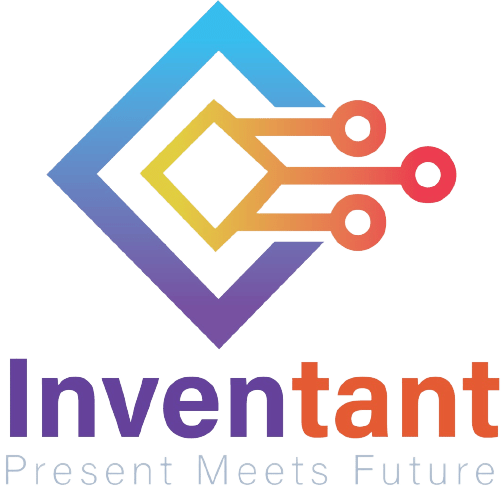Lesson 1,
Topic 1
In Progress
Activity: Ballerina dance show
John eagerly accompanied his parents to a grand musical and dance show, their anticipation filling the air. The stage came alive with vibrant lights and enchanting melodies, by the graceful performers and infectious rhythms, he found himself happy and he decided to create the ‘dance show’ in PictoBlox by using the sound palette.

Step-by-step Procedure
- Open a new file in the PictoBlox and select the coding environment as Block coding as shown.
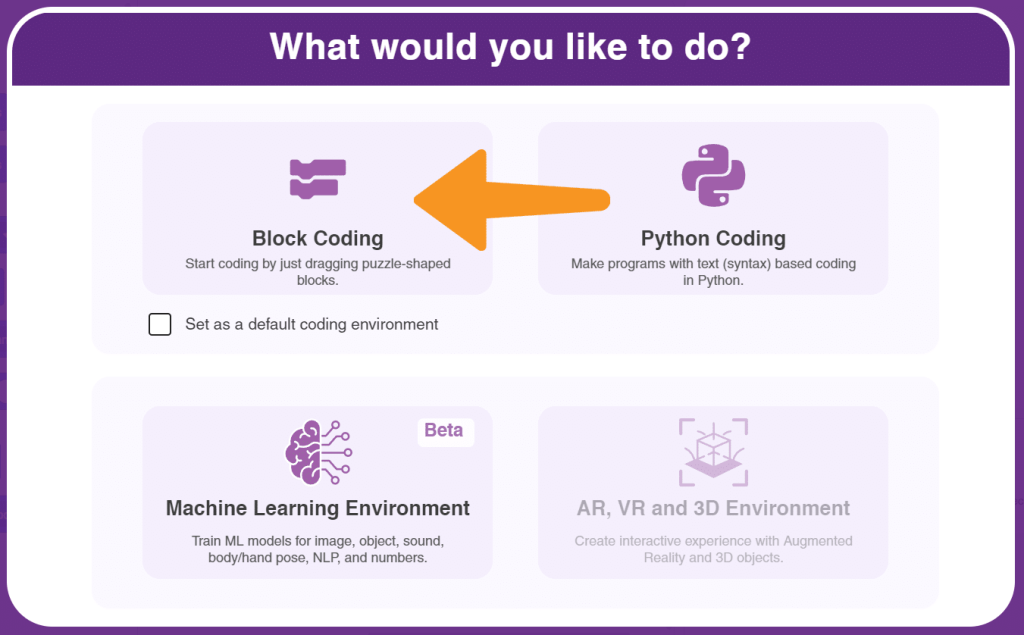
- We are going to create the Ballerina dance show. Firstly, we need to select the backdrop Spotlight. In which the dance show event will be happening.
- We will now, click on the Choose a backdrop option and select the Music category and select the Spotlight backdrop as shown below.
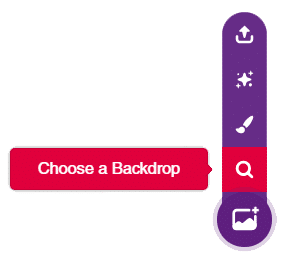

- In our project, we are not going to use the Let us delete the Tobi sprite by clicking on the Dustbin icon.

- Now, we have to add our sprites Ballerina and Speaker in the Spotlight backdrop by clicking on Choose a sprite option and type Ballerina in the search box and select the sprite as shown below. Similarly, add the Speaker sprite.



- Arrange the sprite as shown below. The final look of the stage looks like as shown.

- Let us start doing the code for our Ballerina Click on the Ballerina from the sprite panel and let us make ballerina to dance by adding the next costume block from the Looks palette. Don’t forget to add the when flag clicked block.

- But I cannot see the sprite dancing movements. Let me add wait (1) seconds block from the Control palette.

- Time to add the forever block and complete the code for the Ballerina.

- Let us start the code for the Speaker sprite to play some sound. Click on the Speaker sprite from the sprite panel and add the play sound () until done block from the sound palette. Don’t forget to add the when flag clicked.

- Time to add the forever block and complete the code for the Speaker.

- Right click on the Speaker sprite from the sprite panel and duplicate the speaker. Place the sprite Speaker2 on the right bottom corner of the stage.

- The code for the Speaker2 is already present.
- Time to run and check the code. Click on the green flag.
Output

Save your program
Let us save the project with the file name ‘Ballerina dance show’.