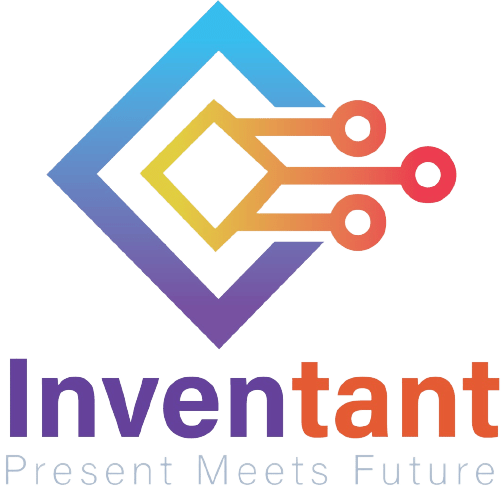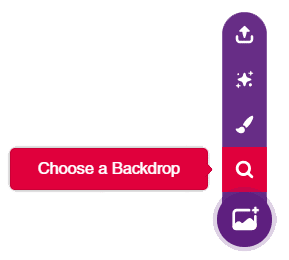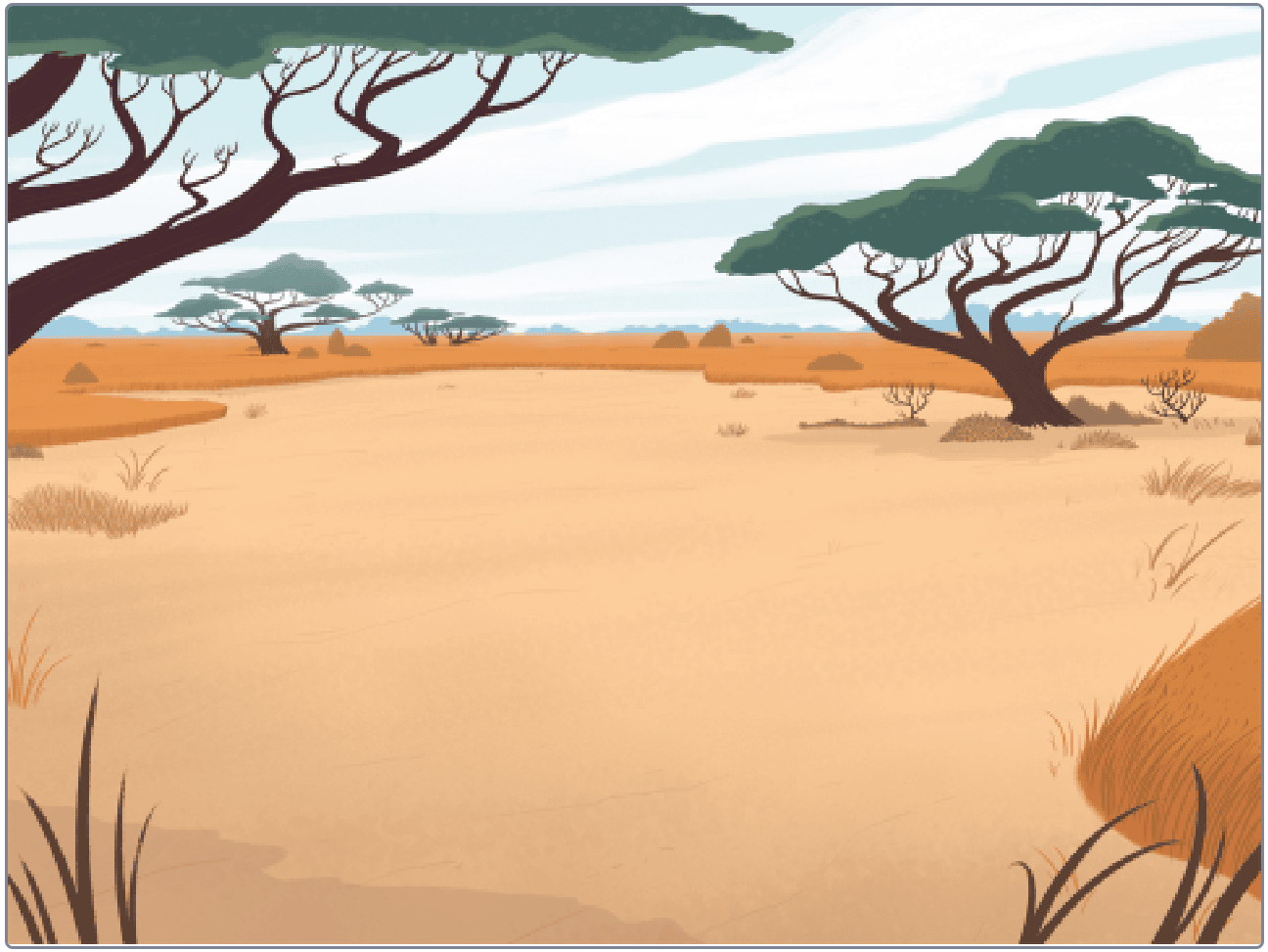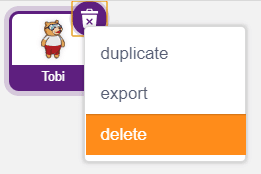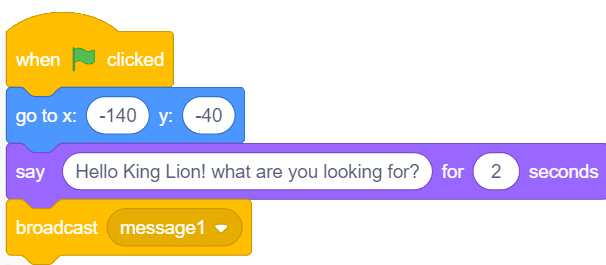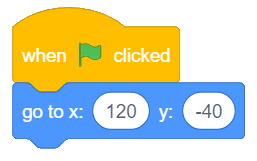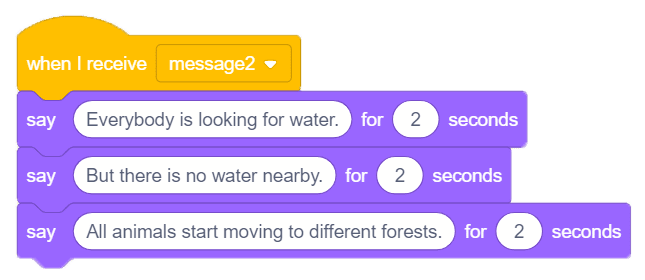Lesson 1 of 0
In Progress
Once Upon a Time – Telling a Story
Did you know that you could also tell a story in PictoBlox? Here’s how!
In this activity, We learn how to make two sprites communicate and then use the concept to tell a story of a fox and lion in which they talk about the problems they are facing in the forest. Let’s get started!
Choosing the Backdrop
Follow the steps below to add a backdrop:
Choosing the Sprite
- Using the Choose a Sprite button, select the Fox and Lion sprites one by one.
- Right-click Tobi‘s icon in the sprite palette and delete it.
Making the First Script for the Fox
- Select the Fox sprite by clicking its icon.
- Using the go to x:() y:() block, we will set the initial position of the Fox sprite.
- Then using the say () for () seconds block, we will make the Fox sprite initiate a conversation with the Lion sprite.
- Then we will use a broadcast block from the Events palette. It will broadcast a message to the Lion sprite so that the other sprite can according to the script.
Making the Script for the Lion
- Select the Lion sprite by clicking its icon and set its initial position using another go to x:() y:() block.
- Flip the sprite horizontally by using the Flip Horizontal command in the edit costume section.
Receiving the Message and Replying to the Fox
- To make the Lion sprite sense the message broadcast by the Fox sprite, we will use a when I receive hat block from the Events palette.
- Then, we will make the Lion sprite answer the Fox sprite’s question using say () for () seconds blocks and use another broadcast block to broadcast message2 for the Fox sprite.
Making the Second Script for the Fox
- First, we will select the Fox sprite by clicking its icon.
- Then, just like we did for the Lion sprite, we will make the Fox sprite sense the message broadcast by the Lion sprite using the when I receive hat block.
- Then, we will make the Fox sprite reply to the Lion sprite using say () for () seconds blocks.
Maximize the stage and enjoy the animation!
Saving the File
Save the file with the name Once Upon a Time.
Assignment
Before you move on to the next lesson, a small assignment awaits you!
You must upload the PictoBlox program you wrote in this activity to the website.
Submitting the assignment is a must in order to receive the certificate after completing the course.
Follow the steps below to upload your assignment:
- Click on Choose File.
- Select the image from the pop-up window that opens up.
- Once the image is selected, click on Upload Assignment.

The allowed file type is SB3 file generated from the PictoBlox program. The maximum file size allowed is 5 MB.
Good luck!